Como resolver travamentos do Kaltura Capture na inicialização?
Kaltura Capture is widely used in universities, enterprises, and digital learning platforms for recording lectures, tutorials, and presentations. While the tool is loved for its ease of use and integration with Kaltura MediaSpace, some users face an annoying problem: Kaltura Capture freezing on startup. When this happens, the app refuses to launch, hangs on loading, or closes unexpectedly, preventing users from recording time-sensitive videos.
This article explains what Kaltura Capture is, how it works, common reasons it freezes, and—most importantly—effective ways to fix the startup freeze issue.
1. What Is Kaltura Capture?
Kaltura Capture is a desktop recording application created by Kaltura, the popular open-source video management platform. It enables users to record their screen, webcam, and audio with minimal setup. The software integrates directly with Kaltura’s LMS and cloud services, allowing recorded videos to be uploaded automatically to MediaSpace.
Os principais recursos incluem:
- Multi-source recording (screen + webcam)
- Automatic upload to Kaltura Library
- Basic annotation tools during recording
- Lecture capture support in LMS platforms such as Canvas, Moodle, and Blackboard
- Cross-platform compatibility (Windows and macOS)
2. How to Use Kaltura Capture ?
Using Kaltura Capture is straightforward by following these steps:
- Download and instal Kaltura Capture deskop recorder, then open the app from your desktop or LMS.
- Choose screen, camera, and audio, then click the Start Recording button and begin your session.
- Stop the recording and preview your video. Trim if needed and upload directly to Kaltura MediaSpace.
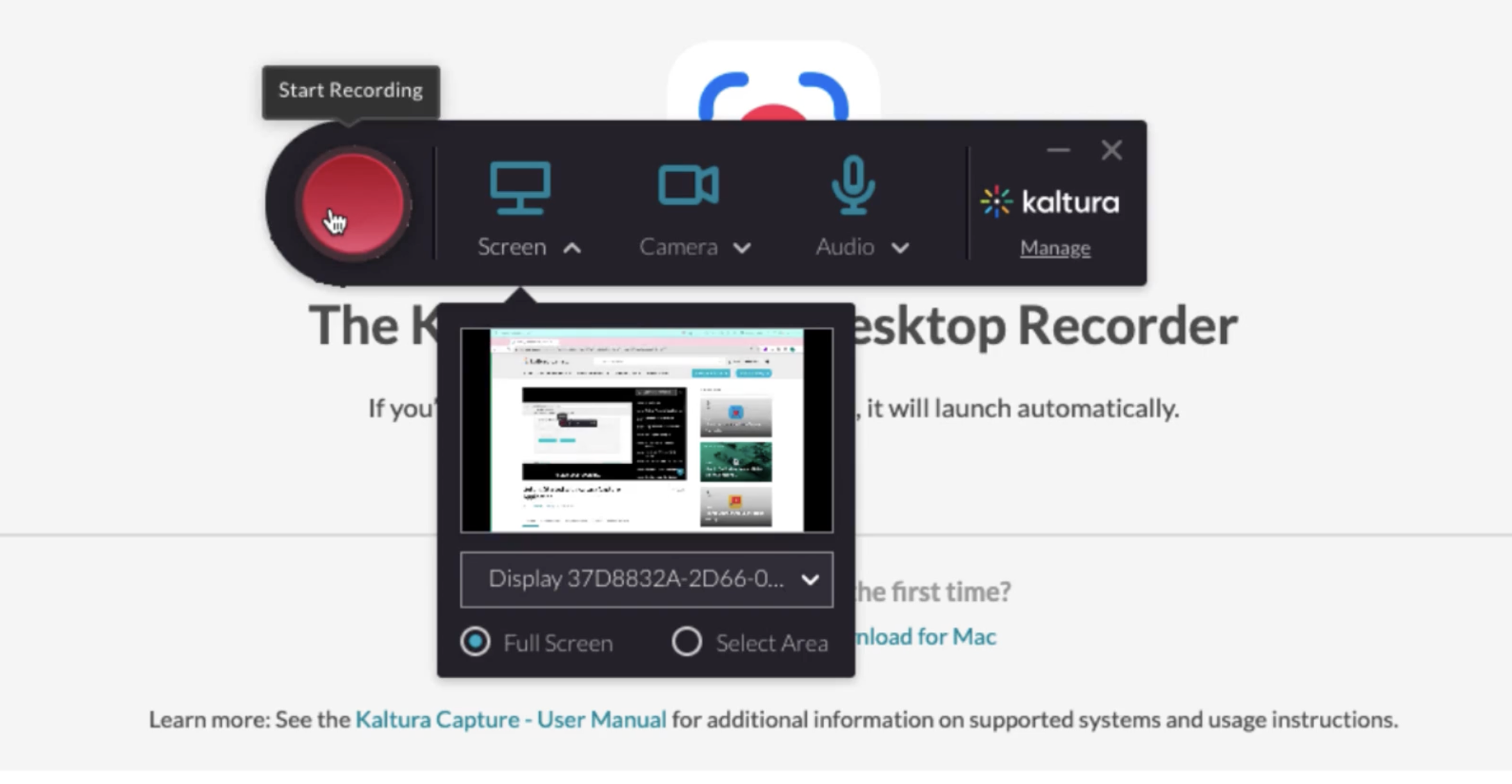
3. How to Resolve Kaltura Capture Freezes on Startup ?
When Kaltura Capture freezes at launch, it usually comes from a corrupted cache, outdated components, or conflicts with other apps. Below are the most reliable solutions.
3.1 Delete the Kaltura Capture Cache Folder
This is the most common fix. The cache often becomes corrupted after an incomplete upload or forced shutdown.
Windows:
Navigate to:
C:\Users\<YourUser>\AppData\Local\Kaltura\Capture\
Delete the entire folder named
Capturar
.
macOS:
Go to:
~/Library/Preferences/Kaltura/
Delete the
Capturar
pasta.
Restart Kaltura Capture.
3.2 Remove Temporary Session Files
Kaltura logs and temporary sessions sometimes create conflicts.
Delete these folders:
Windows:
%AppData%\Kaltura\Capture%LocalAppData%\Kaltura\Capture
Mac:
~/Library/Application Support/Kaltura/Capture
Then restart the program.
3.3 Reinstall Kaltura Capture Properly
Uninstalling doesn’t always remove old configuration files.
Passos:
- Uninstall Kaltura Capture
- Manually delete all remaining Kaltura folders
- Download the latest version from your LMS or MediaSpace
- Install fresh
3.4 Reset the Kaltura Configuration File
The config.json file stores device preferences. If corrupted, the app fails to boot.
Delete or rename:
- config.json in the Capture folder
Kaltura will recreate it on launch.
3.5 Disable GPU Hardware Acceleration Conflicts
Some older or integrated GPUs cause startup freezes.
Consertar:
Update your graphics driver, or force the app to run with the integrated GPU on laptops.
3.6 Close Background Applications
Apps that hook into screen capturing can conflict with Kaltura Capture. These include:
- Ampliação
- Teams
- Webex
- Estúdio OBS
- Gaming overlays (NVIDIA ShadowPlay, Xbox Game Bar)
- Antivirus screen protection modules
Close these programs and relaunch Kaltura Capture.
3.7 Run as Administrator (Windows)
Some Windows environments require elevated permissions.
Right-click Kaltura Capture → Run as administrator .
3.8 Check For Missing System Permissions (macOS)
On macOS, the app may freeze if permissions weren’t granted.
Go to:
System Settings → Privacy & Security → Screen Recording
→
Certificar-se
KalturaCapture
está habilitado.
Do the same for:
- Microfone
- Câmera
- Full Disk Access
3.9 Update Your OS
Kaltura Capture is sensitive to OS changes. Outdated macOS and Windows builds often break media apps. Install available updates and restart.
4. Pros and Cons of Kaltura Capture
Prós :
- Deep LMS integration : Perfect for universities using Kaltura MediaSpace.
- Multi-source recording : Record webcam + screen simultaneously.
- Automatic upload : Videos go straight to your library.
- Free with Kaltura ecosystem : No extra subscription required.
Contras :
- Frequent startup issues : Freezing and crashing are common user complaints.
- Limited editing tools : Only basic trimming available.
- Heavy resource usage : Not ideal for older or low-power devices.
- Slow uploads : Videos can take a long time to process.
- Rigid workflow : Designed for Kaltura environments; not ideal for general users.
5. Try the Simple but Powerful Kaltura Capture Alternative – Swyshare Recordit
If you’re tired of Kaltura Capture freezing, crashing, or being slow, Swyshare Recordit is a clean, modern alternative that lets you record your screen instantly with no system conflict.
Por que Swyshare Recordit is Better:
- Instant Launch – No freezes or startup delays.
- Lightweight & Fast – Runs smoothly even on low-end computers.
- Opções de gravação flexíveis – Full screen, region, window, webcam, and audio.
- Edição Avançada – Trim, annotate, and add watermark or background.
- Multiple Export Formats – MP4, MOV, MKV, GIF, etc.
- No LMS Dependency – Works independently of Kaltura or other platforms.

6. Conclusão
Kaltura Capture is useful for users inside the Kaltura ecosystem, but frequent problems like freezing on startup can disrupt your workflow. Clearing caches, reinstalling the software, updating system permissions, and removing conflicting apps often fixes the issue—but not always.
If you want to avoid these constant problems, Swyshare Recordit offers a far simpler, more powerful, and more stable alternative. It launches instantly, records smoothly, supports more formats, and gives you complete control over your files.
For freeze-free, stress-free video recording, Recordit is the better tool to use.
