Como consertar o vídeo congelado do gravador de tela?
Gravar a tela é uma maneira poderosa de criar tutoriais, compartilhar apresentações ou capturar atividades na tela para solucionar problemas. No entanto, nada é mais frustrante do que um gravador de tela que trava no meio do caminho ou gera um vídeo instável e impossível de assistir. Se você está enfrentando esses problemas, este artigo o guiará por soluções práticas para corrigi-los.
1. Por que a gravação de tela congela?
Antes de mergulhar nas correções, é útil entender por que gravadores de tela congelam. Causas comuns incluem:
- Alto uso de CPU/RAM de outros aplicativos
- Software ou drivers desatualizados
- Configurações de gravação de alta resolução ou alta taxa de quadros
- Espaço em disco insuficiente
- Conflitos com sua placa gráfica (GPU)
Esses problemas afetam até mesmo gravadores de tela conhecidos, tornando essencial diagnosticar e otimizar sua configuração.
2. Como você pode consertar rapidamente o vídeo congelado do gravador de tela?
2.1 Fechar aplicativos em segundo plano
Se o seu sistema estiver executando muitos programas, o gravador pode não ter CPU ou memória suficiente para funcionar corretamente.
Como consertar:
- No Windows: inicie o Gerenciador de Tarefas para encerrar tarefas que exigem muita memória ou CPU.
- No Mac: use o Monitor de Atividade para limpar quaisquer programas que estejam prejudicando o desempenho do seu sistema.
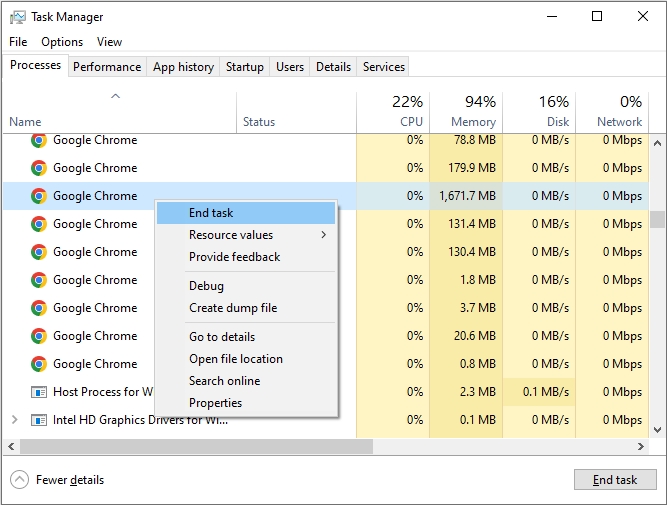
Isso libera recursos e garante uma gravação mais suave.
2.2 Atualize seu software de gravação de tela
Softwares desatualizados geralmente apresentam bugs ou problemas de compatibilidade com seu sistema operacional. Veja como corrigi-los:
Acesse o site oficial do seu gravador de tela ou verifique a atualização no software > Baixe e instale a versão mais recente.
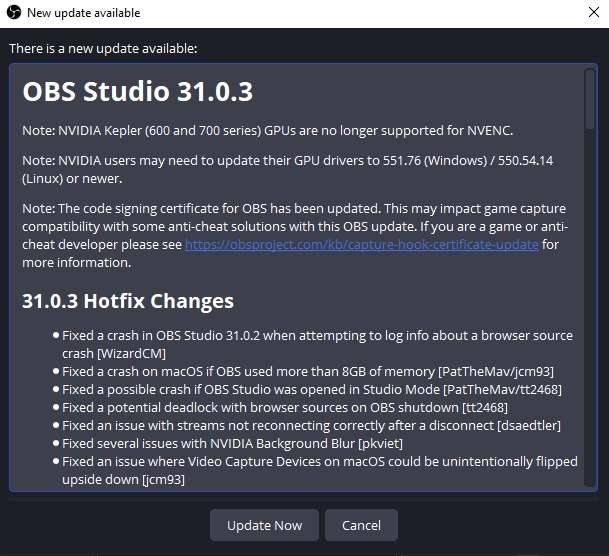
Uma atualização pode incluir correções de desempenho que resolvem diretamente problemas de congelamento.
2.3 Resolução de gravação e taxa de quadros mais baixas
Executar configurações de alta qualidade pode sobrecarregar seu sistema, principalmente se você estiver usando hardware mais antigo.
Como consertar:
- Defina a resolução para 720p ou 1080p em vez de 4K.
- Reduza a taxa de quadros para 30 fps em vez de 60 fps.
- Use taxa de quadros variável, se disponível.

Isso reduz a carga de processamento, mantendo a qualidade do vídeo aceitável.
2.4 Verificar e liberar espaço em disco
Quando o disco rígido estiver quase cheio, as gravações de tela podem congelar ou não serem salvas.
Como consertar:
- Mantenha um mínimo de 5 a 10 GB de espaço livre para um desempenho ideal.
- Esvazie sua Lixeira de Reciclagem ou Lixo.
- Exclua arquivos grandes e não utilizados.
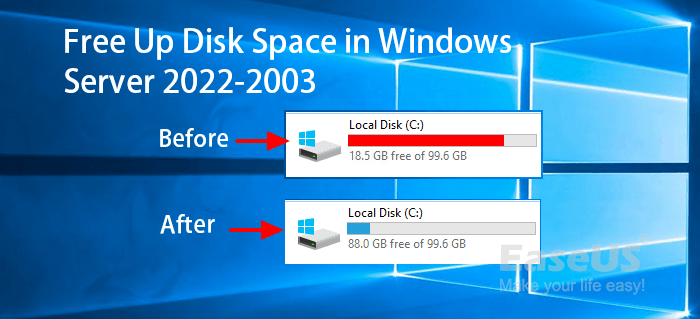
Salvar gravações em um SSD também pode melhorar o desempenho.
2.5 Alterar formato de gravação
Alguns formatos de vídeo e codecs (como raw AVI ou lossless) são muito exigentes para o uso diário.
Como consertar:
- Use o formato MP4 com codec H.264.
- Evite codecs sem perdas, a menos que sejam necessários para produção de ponta.

Isso minimiza o tamanho do arquivo e o uso de recursos sem uma grande queda na qualidade.
2.6 Alternar aceleração de hardware
A aceleração de hardware usa sua GPU para auxiliar na gravação, mas às vezes pode causar conflitos.
Como consertar:
- Acesse as configurações do seu gravador de tela.
- Tentar desabilitando ou permitindo aceleração de hardware, teste ambos os modos e escolha a opção que funciona melhor para seu sistema.
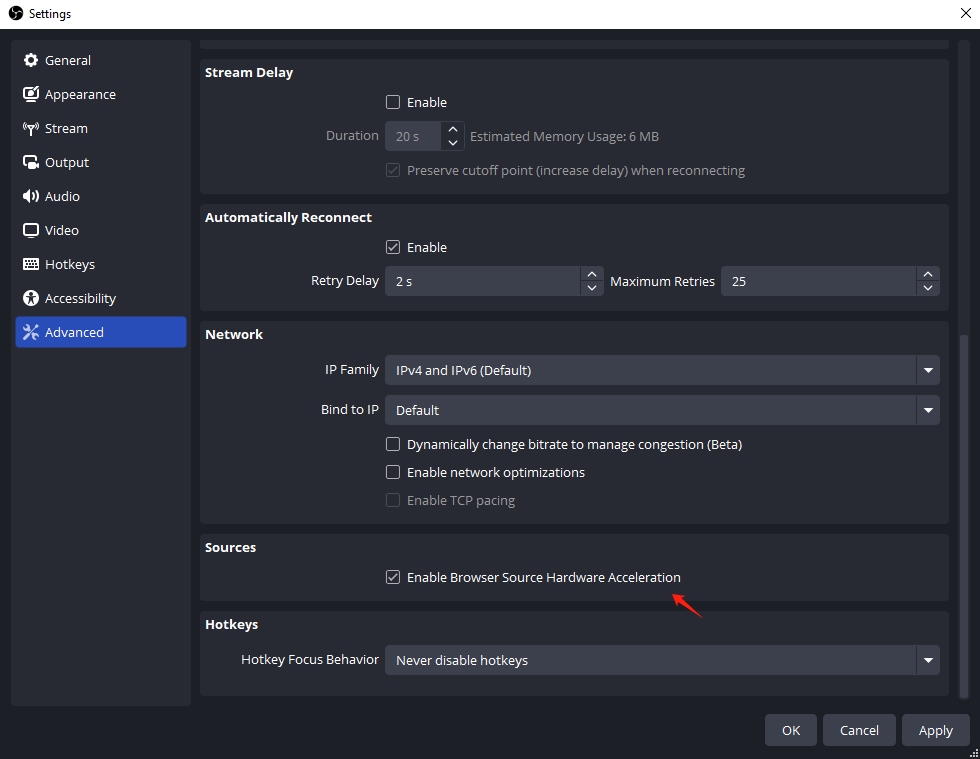
2.7 Atualizar drivers gráficos
Sua GPU desempenha um papel fundamental na gravação de tela. Drivers antigos ou com falhas podem causar um caos no seu sistema; atualizá-los pode salvar o dia.
Como consertar:
- No Windows: Abra o Gerenciador de Dispositivos > Adaptadores de Vídeo > Clique com o botão direito do mouse em GPU > Atualizar driver.
- Como alternativa, visite o site da NVIDIA, AMD ou Intel para baixar manualmente os drivers mais recentes.
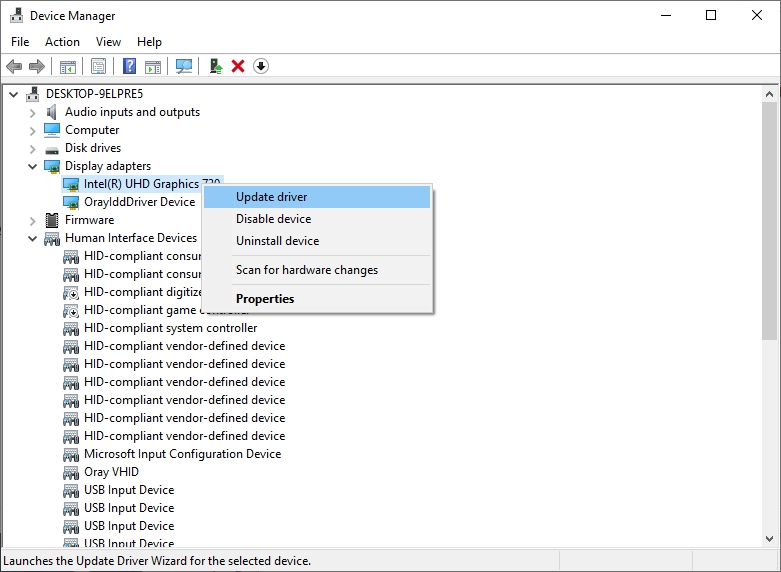
Reinicie o sistema após a atualização.
3. Ainda com frio? Experimente Recordit como uma alternativa leve
Se você tentou de tudo e seu gravador de tela ainda está travando, é hora de considerar trocar de ferramenta. Recordit é uma solução de gravação de tela minimalista e fácil de usar que vai direto ao ponto — ideal para gravações rápidas, demonstrações rápidas e até mesmo capturas de tela.
Recordit Principais características:
- Personalize as opções de gravação, incluindo modo de gravação, resolução, formato, efeito do mouse, etc.
- Grave e converta gravações de tela em GIF, MP4, MP3 e outros formatos.
- Faça capturas de tela da sua tela.
- Usa recursos mínimos do sistema.
- Sem custo para funcionalidade básica.
Como usar Recordit para capturar tela:
- Pegar Recordit para seu sistema operacional (Windows ou macOS) e siga as instruções de configuração para instalá-lo em seu dispositivo.
- Abrir Recordit , escolha a área da tela para gravar e configure as definições de acordo com suas preferências.
- Clique no botão Iniciar Gravação e Recordit começará a capturar sua atividade de tela em tempo real.
- Quando terminar, clique em Parar gravação e sua gravação será salva automaticamente na guia “Arquivos” no Recordit interface.

4. Conclusão
Problemas de travamento em gravadores de tela geralmente decorrem de alto uso da CPU, aplicativos desatualizados ou configurações inadequadas. A boa notícia é que esses problemas podem ser corrigidos otimizando sua configuração – liberando recursos, reduzindo as configurações de gravação e atualizando drivers.
No entanto, se você precisa de uma solução rápida e confiável para gravações curtas, Recordit é uma das melhores ferramentas leves disponíveis. É gratuito, rápido e ideal para capturar atividades simples na tela ou converter gravações em GIFs para compartilhamento sem esforço.
Dar Recordit Experimente hoje mesmo e diga adeus às gravações de tela congeladas.
